QUESTION 54
You have a shared dataset in Power Bl named Dataset1.
You have an on-premises Microsoft SQL Server database named DB1.
You need to ensure that Dataset1 refreshes data from DB1.
Which three actions should you perform in sequence? To answer, move the appropriate actions from the list of actions to the answer area and arrange them in the correct order.
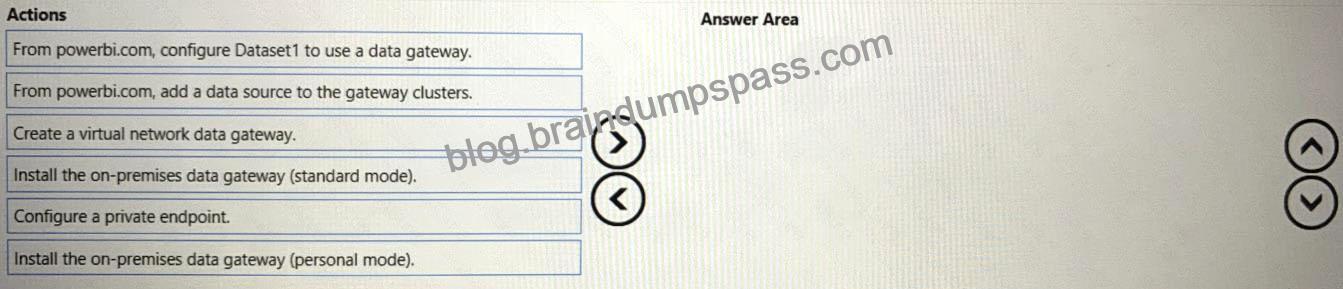
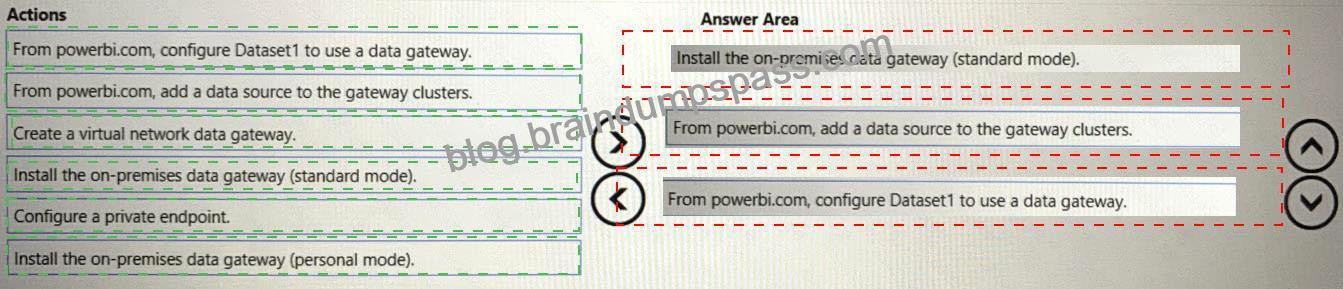
Explanation
Step 1: Install the on-premises data gateway (standard mode)
The personal mode is only for a single user, not to be used for a shared dataset.
Step 2: From powerbi.com, add a data source to the gateway clusters
After you install the on-premises data gateway, you can add data sources that can be used with the gateway.
Add a data source
Under Data Source Type, select SQL Server.
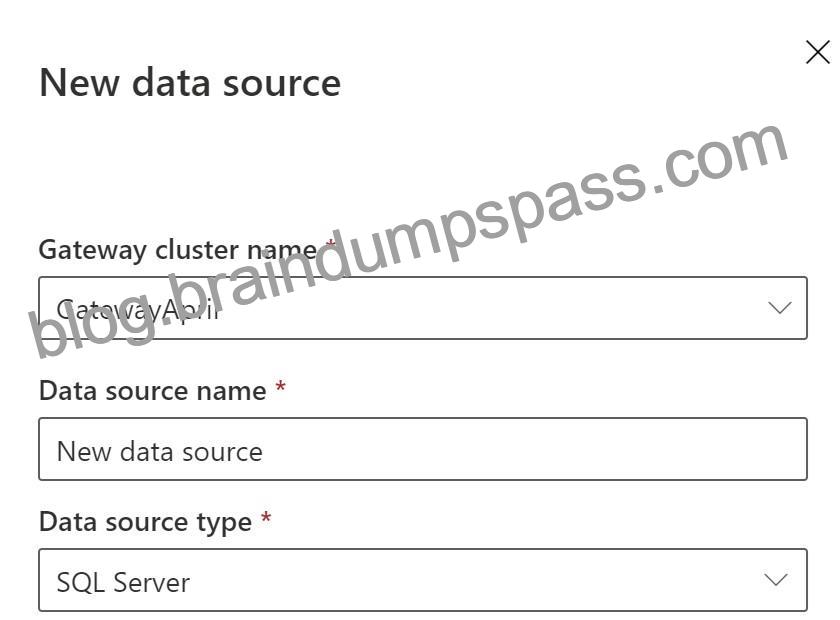
After you fill in everything, select Create. You can now use this data source for scheduled refresh or DirectQuery against a SQL Server that’s on-premises. You see Created New data source if it succeeded.
Step 3: From powerbi.com, configure Dataset1 to use a data gateway.
Connect a dataset to a SQL Server database
In Power BI Desktop, you connected directly to your on-premises SQL Server database, but the Power BI service requires a data gateway to act as a bridge between the cloud and your on-premises network. Follow these steps to add your on-premises SQL Server database as a data source to a gateway and then connect your dataset to this data source.
Sign in to Power BI. In the upper-right corner, select the settings gear icon and then select Settings.
On the Datasets tab, select the dataset AdventureWorksProducts, so you can connect to your on-premises SQL Server database through a data gateway.
Expand Gateway connection and verify that at least one gateway is listed.
Under Actions, expand the toggle button to view the data sources and select the Add to gateway link.
On the Gateways management page, on the Data Source Settings tab, enter and verify the following information, and select Add.
On the Datasets tab, expand the Gateway connection section again. Select the data gateway you configured, which shows a Status of running on the machine where you installed it, and select Apply.
Reference: https://docs.microsoft.com/en-us/power-bi/connect-data/service-gateway-personal-mode
https://docs.microsoft.com/en-us/power-bi/connect-data/service-gateway-sql-tutorial
https://docs.microsoft.com/en-us/power-bi/connect-data/service-gateway-enterprise-manage-sql
![]()

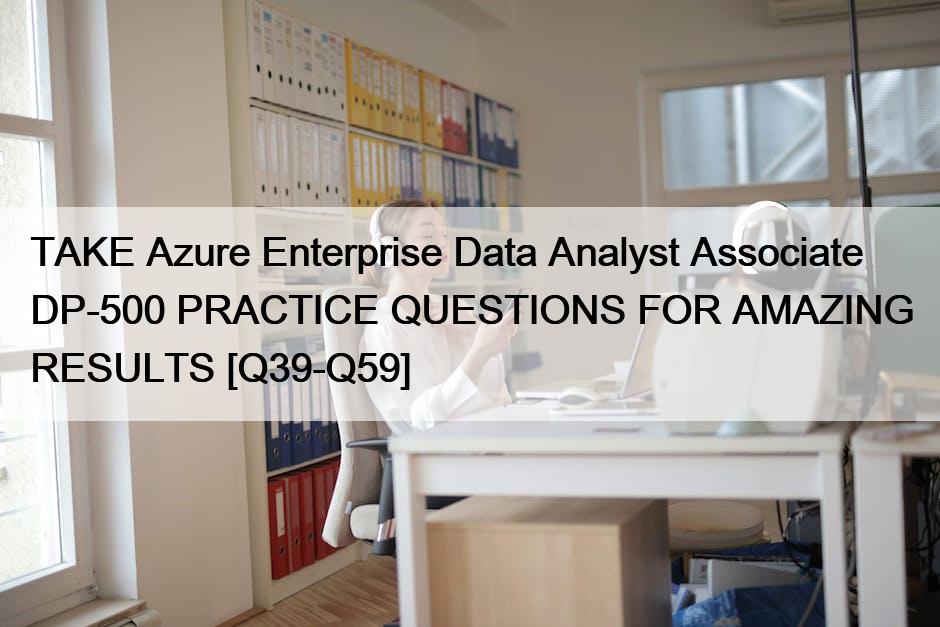
Recent Comments